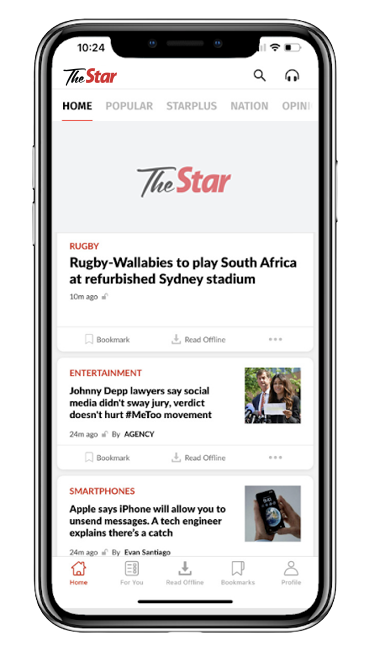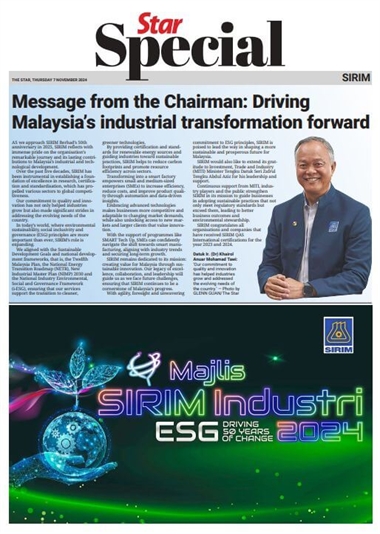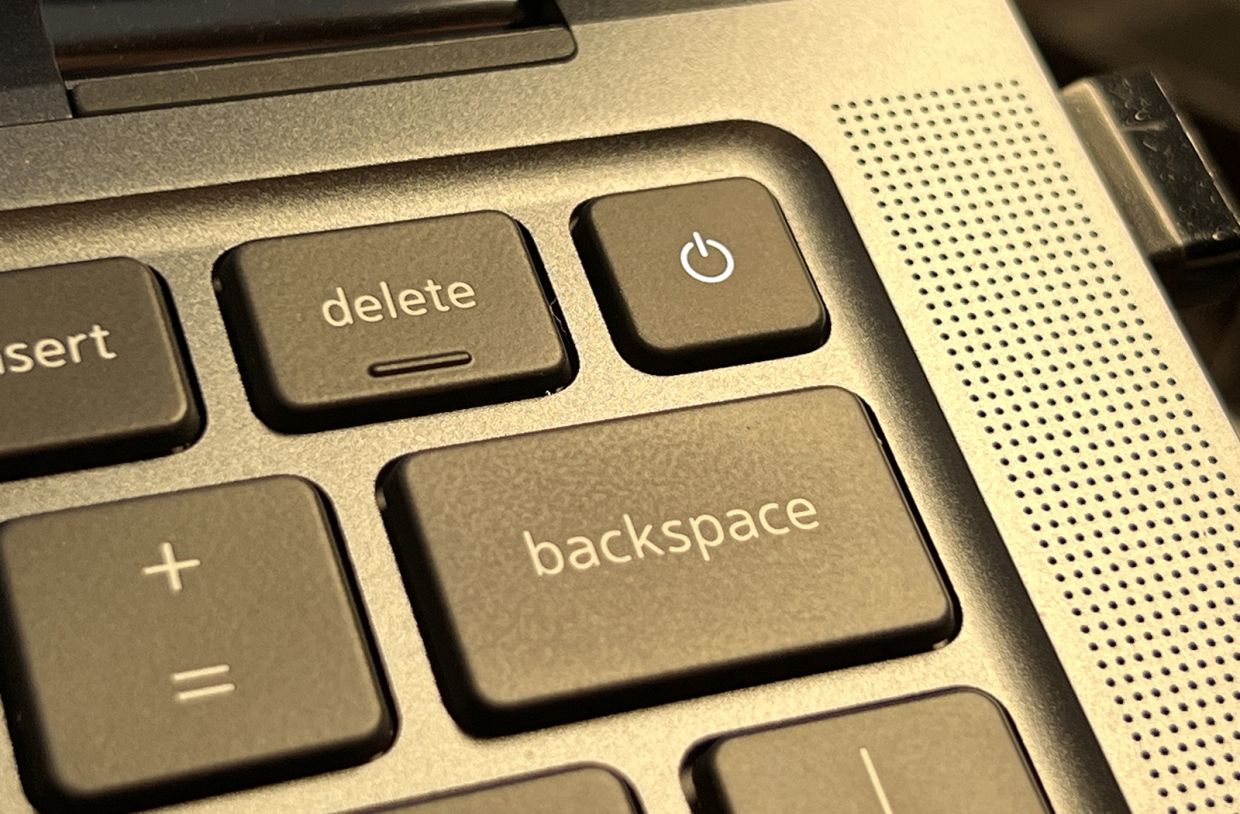
If your computer is frozen, press and hold the power button until everything shuts off. Wait 30 seconds and turn it back on. — Jim Rossman/TNS
One of the cardinal rules of computer support is, “If it’s not working, reboot it.” I wrote about this last year, but judging from the questions I’ve received recently, it’s worth revisiting.
If you don’t know, I’m an IT support person for a large university, and I get calls every day from users having problems. A lot of the time, I can troubleshoot it with them over the phone or by sharing screens remotely, but there are times I have to go see the user.
My last words to them before I hang up the phone are, “I’m on the way to see you, please reboot your computer”.
Rebooting can solve all sorts of issues, so we try that first.
If problems pop up again after a reboot, we know there’s a deeper issue, and we start the steps to troubleshoot it.
The same rebooting advice works for your home internet connection.
I used to have an issue at home wherein my WiFi would stop working on a pretty regular basis. I found rebooting the modem fixed it – for a while. It would usually happen again in the next day or two.
The problem eventually resolved when I updated my WiFi router. But for a time, I had a smart outlet set up to reboot my internet modem and router each morning at 5 a.m. It worked.
If you are having issues with your internet connection dropping, the first thing I’d tell you to do is reboot your modem and router. Your broadband modem and WiFi router may be the same box, or they may be separate.
If they are plugged into a power strip or surge protector, you can just flip the power switch to the outlets, wait about 20 seconds and then flip the power back on. If you can also unplug/replug the power cord at the wall or at the back of the device.
It will take a couple minutes for your internet to come back, and your connection should begin working again.
Of course, it is possible there may be an issue with your provider, and in that case, you can’t do much until they fix their end. If you’ve rebooted your equipment and the internet is still down, it is time to call your provider’s help desk.
Another issue we see is computers that have frozen.
If your computer stops responding, you can wait to see if things clear up, but I wouldn’t wait more than about three minutes before rebooting it.
To reboot a computer that’s frozen, press and hold the power button until the computer shuts down – it might take 15 seconds or more, but it should shut down. Then wait 30 seconds and power it up.
If the freezing persists, you’ll have to do some deeper troubleshooting – but that’s a topic for another day. – Tribune News Service