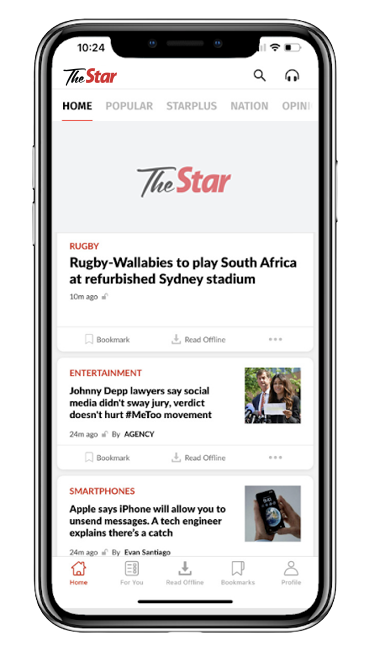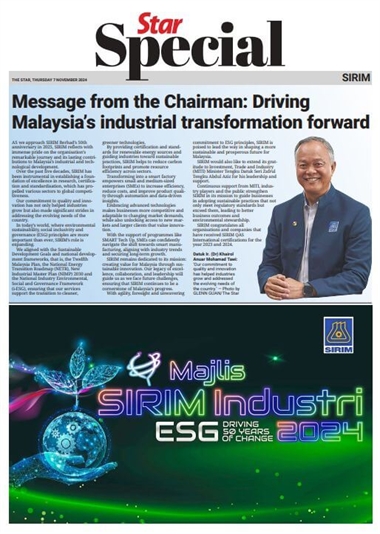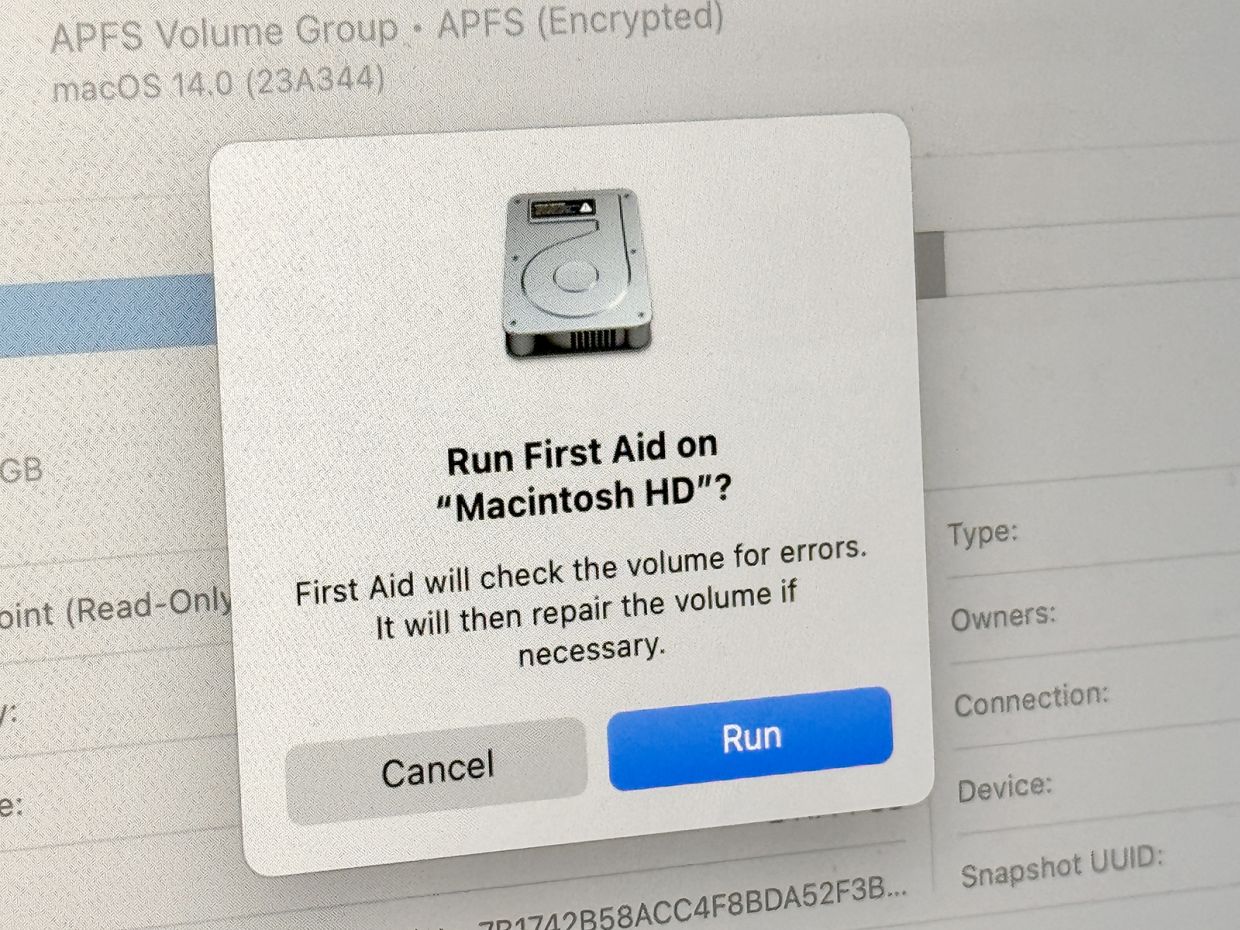
Apple has an app called Disk Utility preinstalled on all Macs. Open Disk Utility and you can select the external drive from a list of connected volumes and there is a Disk First Aid option to run a manual check on the disk to identify any issues worth noting. — Jim Rossman/TNS
This week a reader writes: I have a Mac desktop with two 1 terabyte external SSDs, one used for Time Machine backups and one for my daily files.
As I understand it, these drives have to be “ejected” before disconnecting them. I’ve found that after power outages (not often) I have to disconnect and reconnect the cables before the drives will power back up. Now, the “files” drive is taking 3-5 minutes to power back up (which scares me). Is this cause for concern?
Which leads to my second question – I can’t seem to configure Time Machine to back up the SSD “files” drive, seemingly because it’s an external drive. I have been copying a mirror image of the “files” drive back onto the Mac internal drive for safety but it takes 2-3 hours and has to be done manually. Any suggestions?
Answer: The fact that an external drive takes a few minutes to mount is not unusual. I searched and found plenty of people who have this same issue.
Apple does some drive integrity checks when the drive is powering on before it will present it to you in the Finder. Other factors that can slow things down include the formatting of the drive.
Some questions to ask: Is the drive close to full? How old is it? How is it connecting to the Mac? Is it plugged directly into the Mac or through a hub? Is it a USB drive or does it connect via Thunderbolt? Addressing any of these things could help. It also helps to keep your operating system up-to-date.
If the drive is an older USB model, you might consider upgrading to a newer model that connects via Thunderbolt.
Apple has an app called Disk Utility preinstalled on all Macs. Open Disk Utility and you can select the external drive from a list of connected volumes and there is a Disk First Aid option to run a manual check on the disk to identify any issues worth noting.
Solid state drives are great because they are fast and have no moving parts, but they will wear out eventually.
As for Time Machine, Apple’s backup utility, you can use it to back up external drives. This option is off by default in Time Machine, but if you open the Time Machine system settings and click the Options button.
You should see a list of drives and folders Apple excludes from the backup. You should see your external drives listed there. Click on them to highlight the drive and click the – (minus) at the bottom of the list to remove the drive from the excluded list and begin the backup of your external drive. – Tribune News Service